
Cómo empezar
Estos son los primeros pasos para empezar a trabajar en red con su nueva tarjeta Mobilo.
1. Descargue la aplicación Mobilo Card desde la Apple Store o Google play store. También puede utilizar nuestro portal web en: https://app.mobilocard.com/#/
2. Inicie la sesión con el nombre de usuario y la contraseña proporcionados durante la configuración de la tarjeta. (Si no conoce la contraseña, utilice la opción 'restablecimiento de la contraseña' )
3. Una vez que acceda a su cuenta, verá el"Mobilo Feed". Aquí puedes revisar tus estadísticas de toques, así como algunos otros datos relevantes.
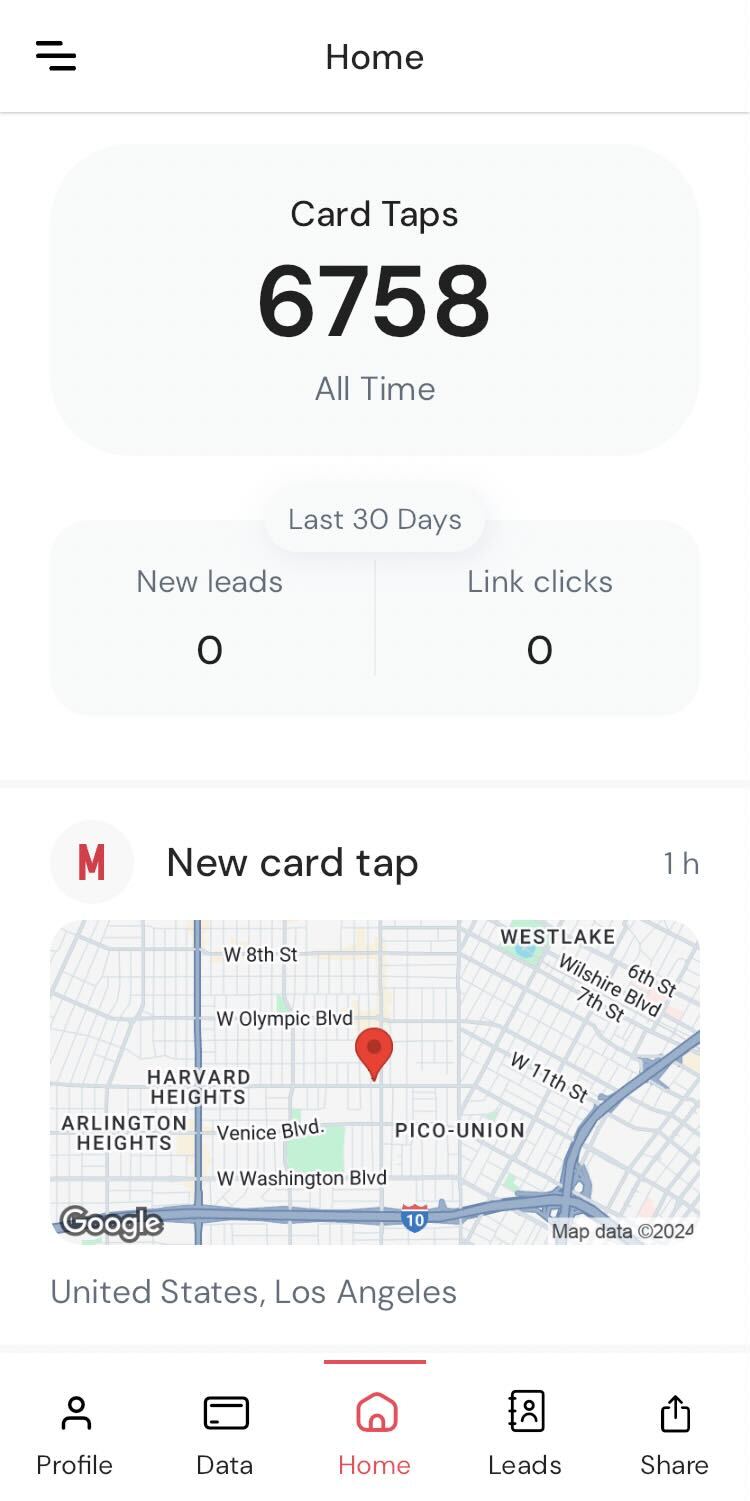
4. Complete su información de perfil:
Pulsa la pestaña "Perfil" en la parte inferior izquierda de la pantalla para previsualizar el aspecto de tu perfil. Una vez allí, pulsa el botón "Editar" en la parte superior derecha de la pantalla para añadir, modificar o eliminar datos de contacto.
*Foto de perfil :
-La foto será la imagen que se envíe junto con su información de contacto cuando se utilicen los modos de tarjeta de visita y de perfil social.
-Para obtener los mejores resultados recomendamos subir una foto con las siguientes especificaciones: PNG de 300x300 píxeles de alta resolución (proporción 1:1/forma cuadrada)
5. Modos de la tarjeta Mobilo:
Su tarjeta Mobilo está habilitada con 4 modos diferentes de uso. Cada modo tiene una acción individual asignada. Sólo puede elegir un modo por cada toque de la tarjeta.
.svg)

